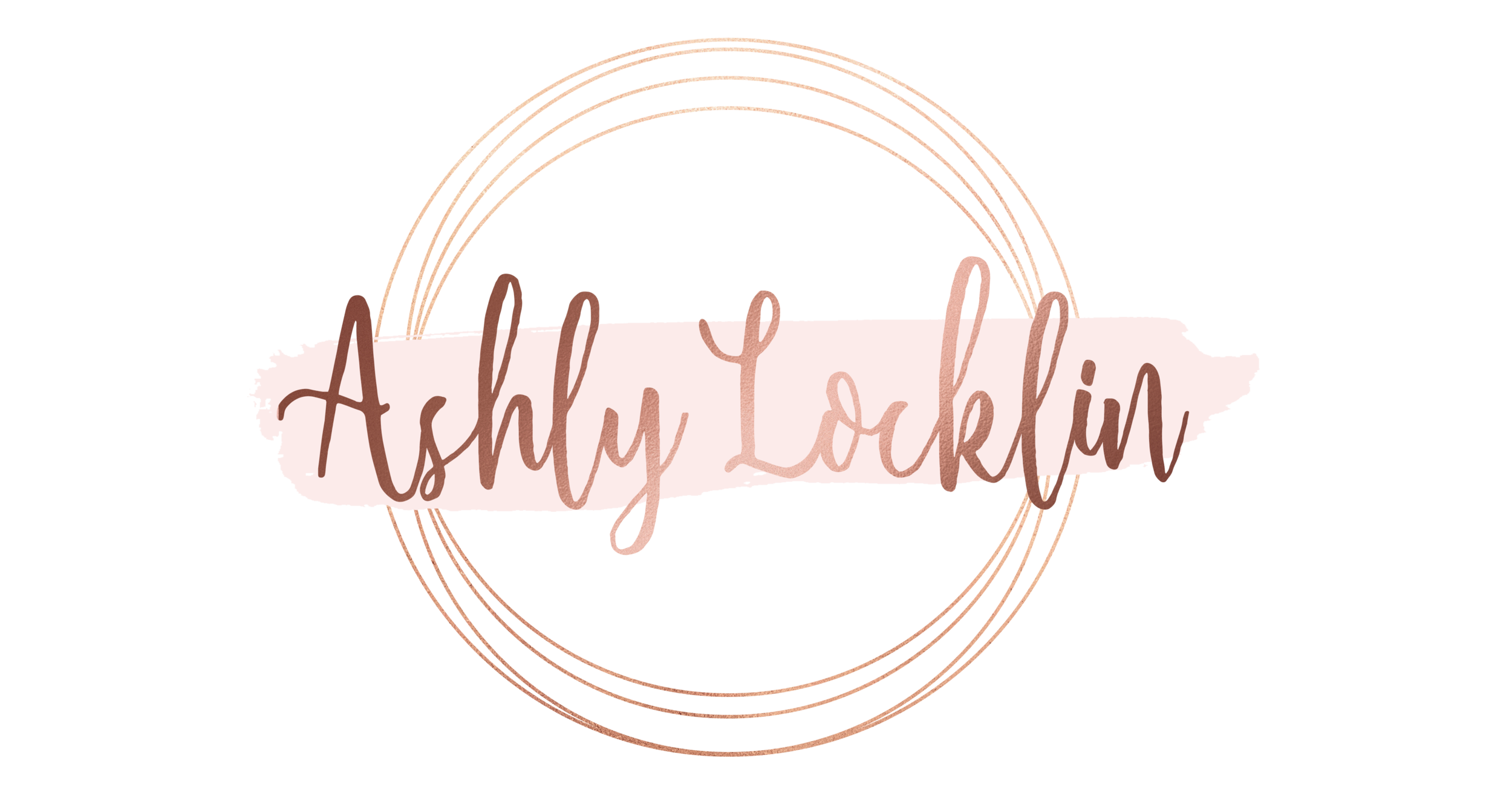Get Organized: A LiveLesson Recording Strategy
Message Board organization got you down? Are you looking for an easy way to add and organize your LiveLesson recordings? Well Anna Bridgens has a solution! Her process eliminates cluttered topics and threads, and provides easy access to all of her recordings, in order, at one time to her students. Seriously, can you ask for anything better?!
Anna says, “I have found that since I have been using this process, it’s not only easier for me to keep my LiveLesson recordings organized for each section, but it has also increased the use of my recordings. It allows me to add a topic and thread to my message board one time at the beginning of the semester and all the other updating is done in the content section of my LiveLesson Home Page.”
Directions for creating the page for this LiveLesson Recording/Schedule format:
• Create a Word document containing your LiveLesson schedule and/or your LiveLesson recordings with live hyperlinks.
• Save the document in your files.
• Choose “Save As” again, and save the file as a PDF.
• Go to your LiveLesson Home Page.
• Choose “Content” and then “New Content”.
• Click “Browse” and choose the PDF version of your LiveLesson Schedule/Recordings.
• Give the content a title. Mine is Geometry A LiveLesson Schedule and Recordings.
• Add in a custom URL ending if you’d like. Mine is BridgensGeometryA. You can also add in a summary of the page if you want to.
• Click “Save”.
• Send the URL for viewing to your students and have them bookmark the page and/or add the link to your section message board for that section.
Directions for updating your page after each LiveLesson:
• Open up your Word Document and add the hyperlink for your recent lesson recording.
• Save the file.
• Click “Save As” and save the file as a PDF, replacing the existing PDF.
• Go to your LiveLesson Home Page.
• Choose Content and click on the content page containing the previous PDF.
• Then choose “Upload Content”
• Click “Browse” and upload the existing PDF. Then click “Save”.
Anna has kindly volunteered to help anyone who has questions. Feel free to reach out to either of us!